
Multimedia Questions are a type of assessment that incorporates various forms of media, such as images, audio, and video, within the question stem, answer options, and explanations. This format enhances the learning experience by providing richer context and engaging multiple senses, which can improve comprehension and retention. By utilizing multimedia elements, these questions aim to create a more dynamic and interactive testing environment that reflects real-world scenarios where information is often conveyed through diverse media.

This question includes a text prompt, an image, and an audio file. Enter the text content, image filename, and audio filename in the Question column, and assign the same number in the No column for all three rows to indicate that they belong to the same question, as shown below:

Alternatively, you can add two additional Question columns. In these columns, enter the text content, image filename, and audio filename in sequence, as shown below:

Finally, package the Excel file along with all the multimedia files referenced in the Excel file into a single ZIP file. Then, import the ZIP file into the app. This is how the question is displayed in the app.
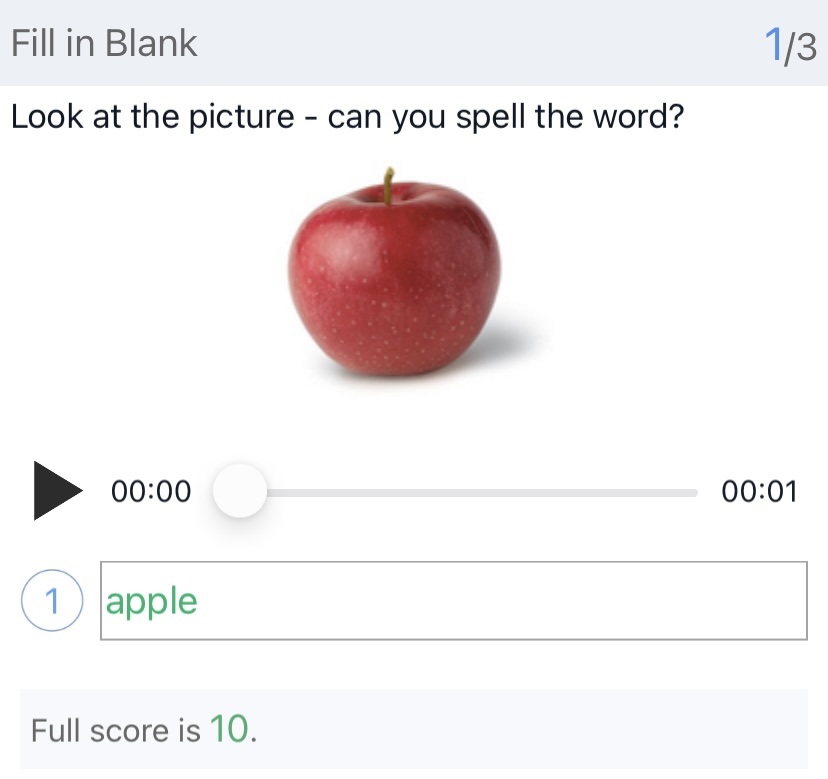
Excel files (in .xlsx format) support embedding images directly within the file, making it more convenient to edit questions with images. Ensure that each image is placed inside a single cell and does not span across multiple cells. This method simplifies image management within the question set.

By default, images are displayed in their actual size. You can adjust the width and height of the images using the following format:
<image width=xxx height=xxx>

The width and height values in the image properties are not physical pixel values but relative values, similar to points (pt) in iOS. For instance, on an iPhone 8, 1pt equals 2px, and the screen width of the iPhone 8 is 375pt, which corresponds to 750px.
You can click the below button to download the template files and add your own questions in the file.