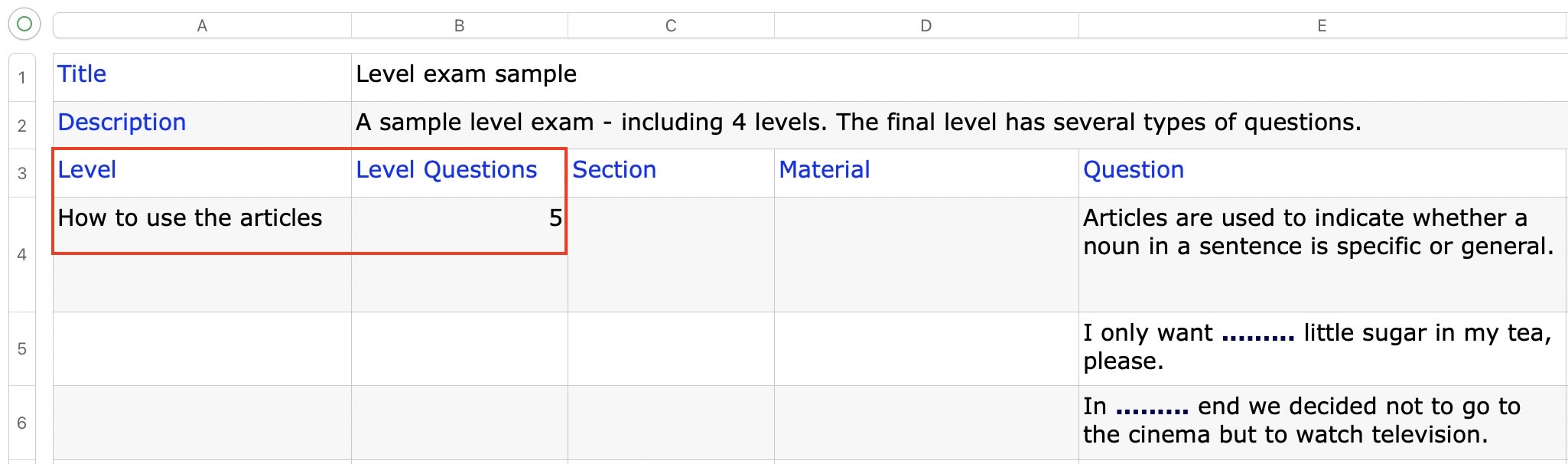
The level exam is an exam containing a number of levels. Each level contains a certain amount of various questions. When taking a level test, a number of questions will be randomly selected from these questions. Whether you pass the level depends on whether the wrong answer is within the allowable range.
Compared with the normal exam, the Excel table of the level exam has two more columns: "Level" and "Level Questions". The meanings of these two columns are as follows:
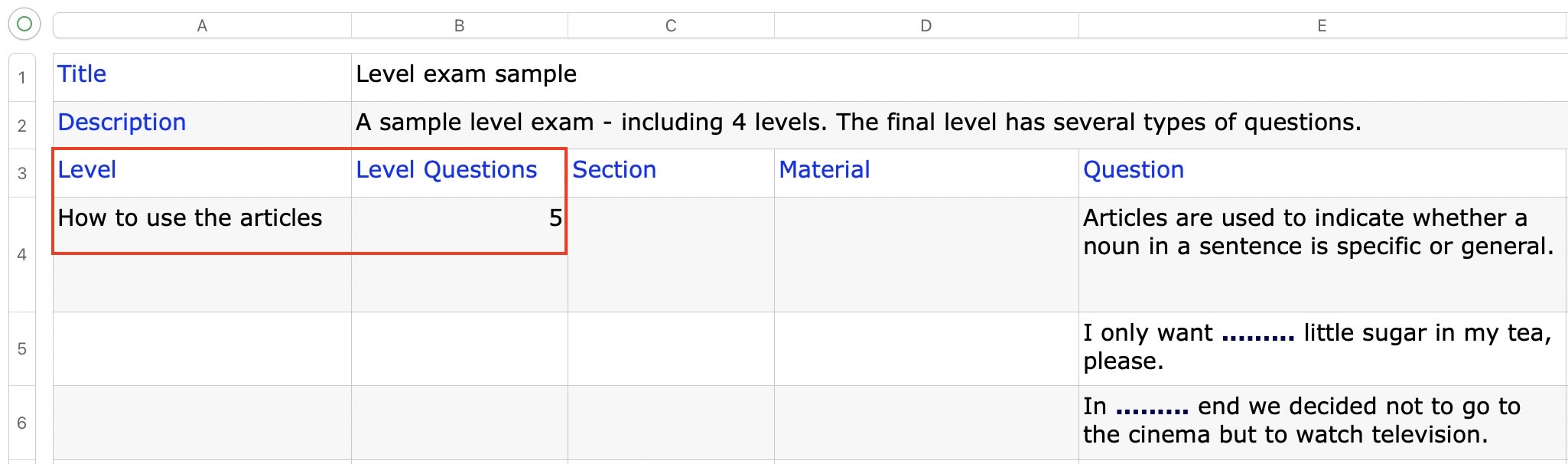
If the questions in the current level are divided into sections, the selection should be made based on sections. For example, in the case below, 2 questions will be selected from Section 1, 2 questions from Section 2, and 3 questions from Section 3.
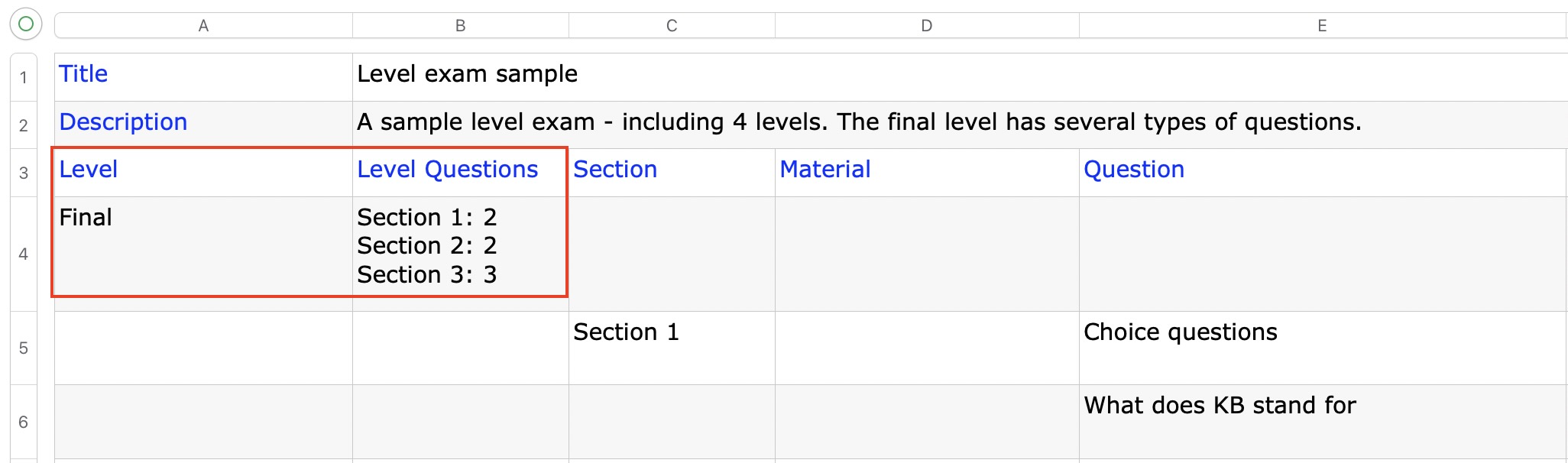
The way to import the level exam is the same as the normal exam. After importing, enter "level settings" to set the pass rules of each level, and set up answering rules for all levels in the "Default answer settings for all levels" section.
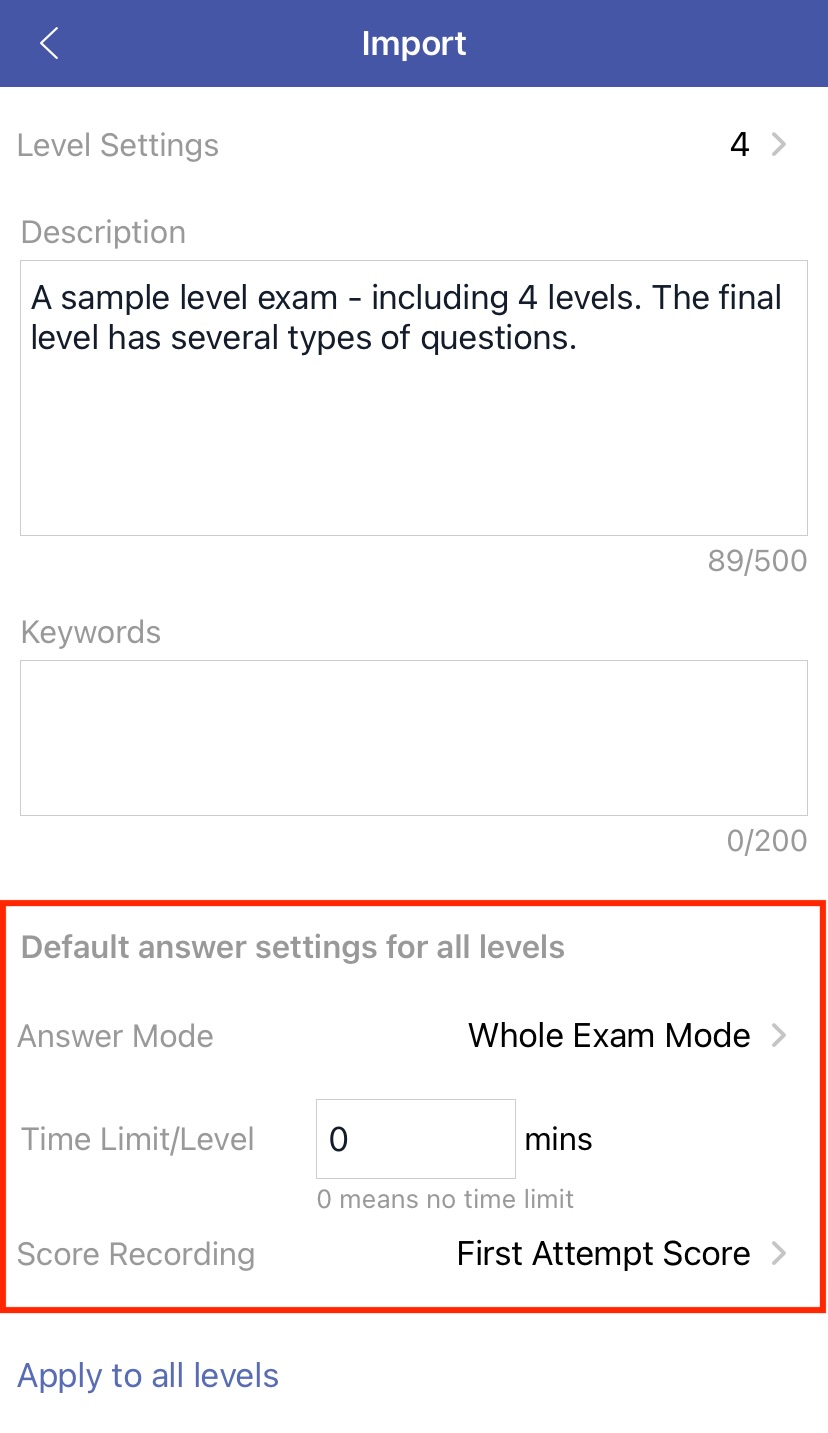
In the level settings of each level, the following settings are included:
Enter the detailed page of the level exam, and click the "Start" button to start a level test.
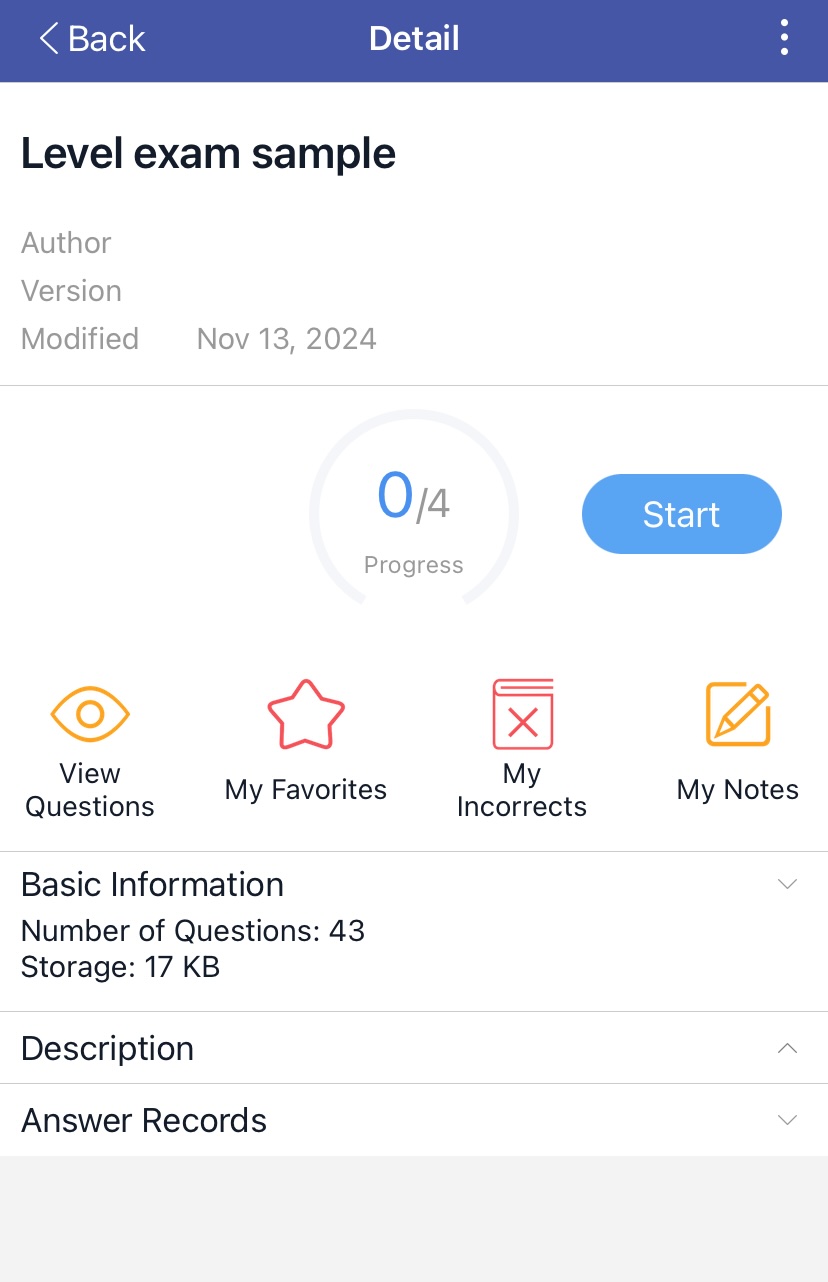
At the beginning
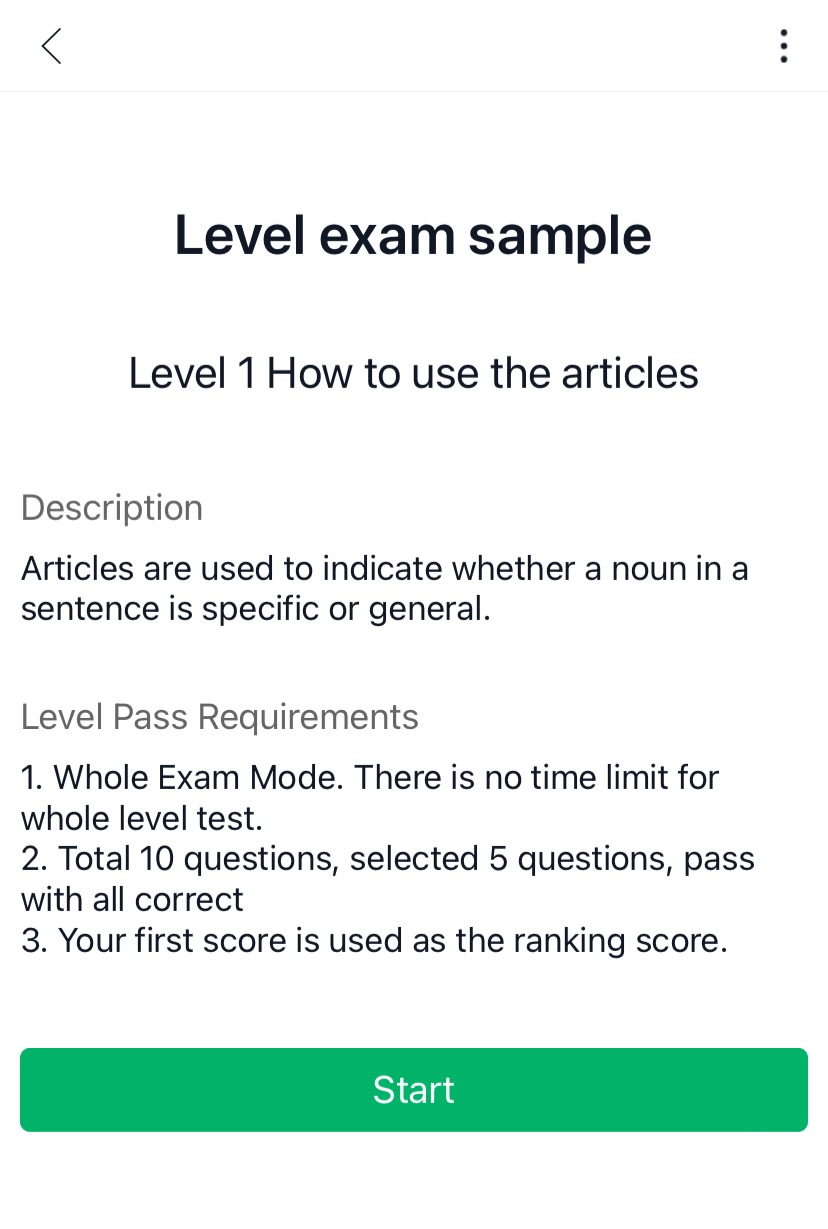
Answering questions
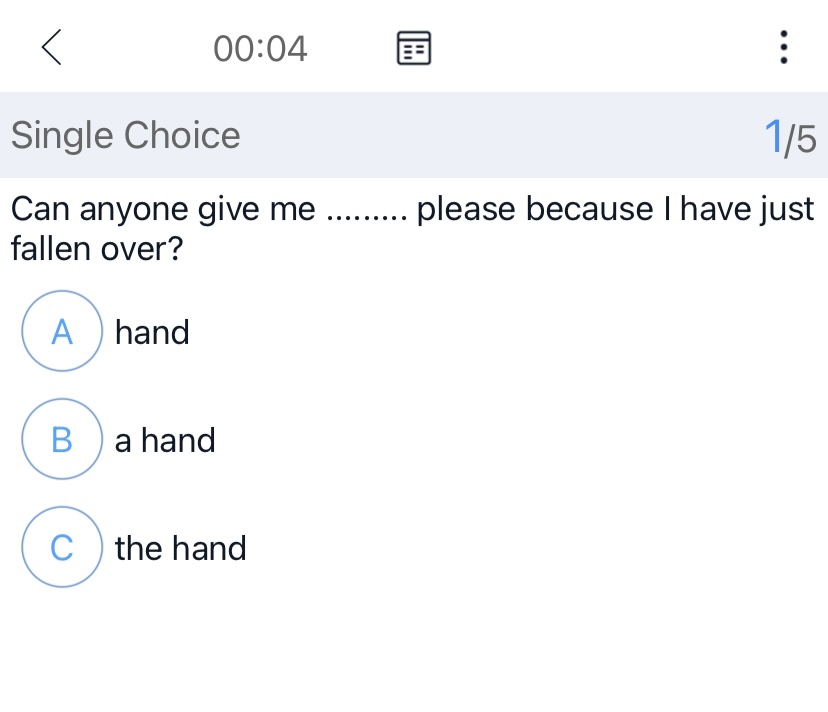
Answer report
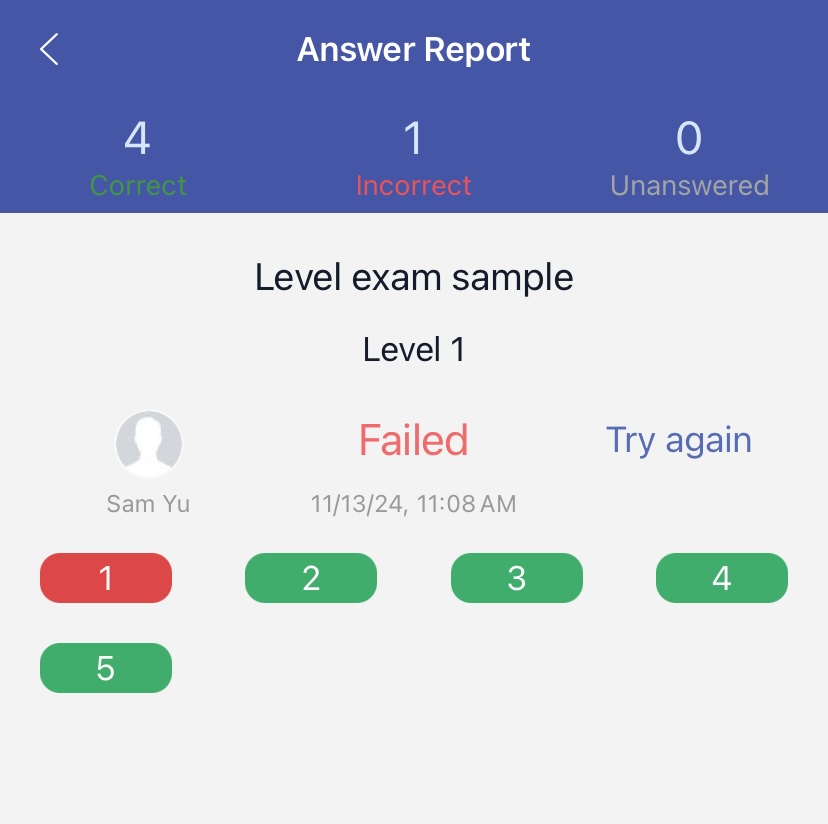
You can click the below button to download the template file and add your own questions in the file.
template_level_exam.xlsx »