
If there are many images in the exam, it is more troublesome to input the image's file name in the Excel cell, and it is not intuitive and easy to make mistakes. Starting from version 1.2.83 of MTesTM, the excel file with embedded images can be imported directly. It's not necessary to compress all images and the excel file to a zip file.
In the first question, there are two images in the stem of the question.

In the second quesiton, there are two images, one is in the stem, another is in the explanation. This question has two rows in the excel file, the no must be same so MTestM can combine these two rows to one question.

In the third question, all four choice options are images.
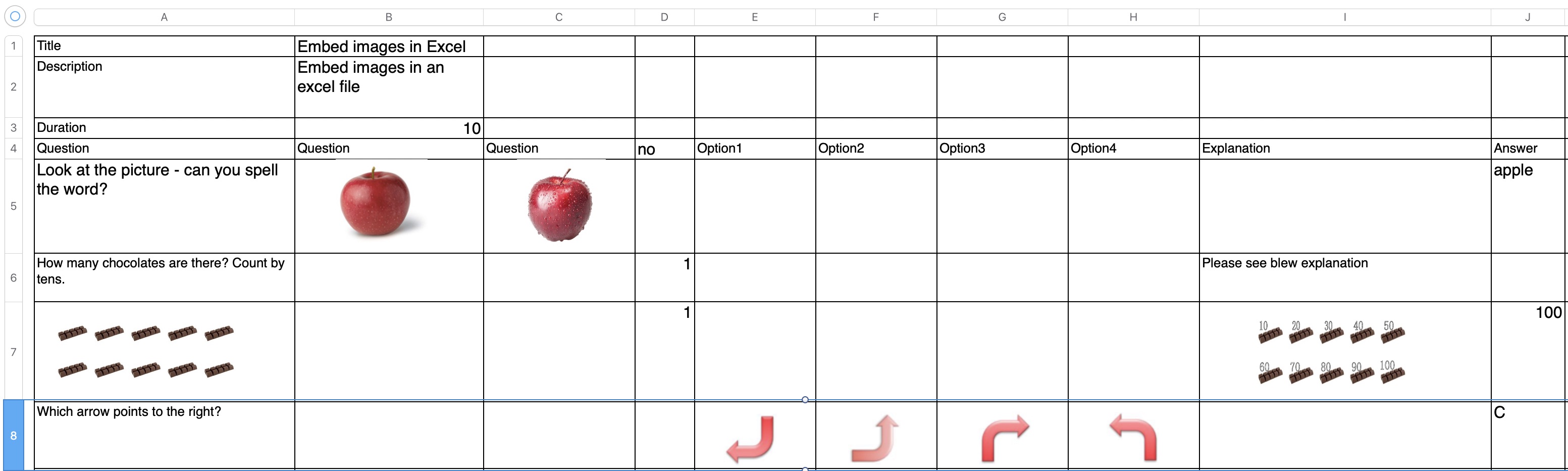
The properties of the image have width and height. The width and height of the image can be set flexibly, so that no matter what the actual width and height of the image are, it doesn’t matter. It will be displayed according to the width and height you set.
This is how the question without the properties looks like.

The images are displayed in actual size and vary in size.
Now add width and height properties to the image. The format of the properties is similar to the html format, using the image tag.
<image width=xxx height=xxx>

This is how the question with the properties looks like.

The width and height values in the image properties are not physical pixel values, but relative values, similar to pt in iOS. For example, for iPhone8, 1pt=2px, and the screen width of iPhone8 is 375pt, which is equivalent to 750px.

You can click the below button to download the sample file.
EmbedImage.xlsx »