
In a group, you can assign homework that requires all group members (except the group owner and administrators) to complete it before the deadline. Follow these steps to publish an assignment:
1. Go to the Groups page and select a group under the My Managed Groups section.

2. Click Publish Assignment and choose either "Choose questions from single exam" or "Choose questions from multiple exams".
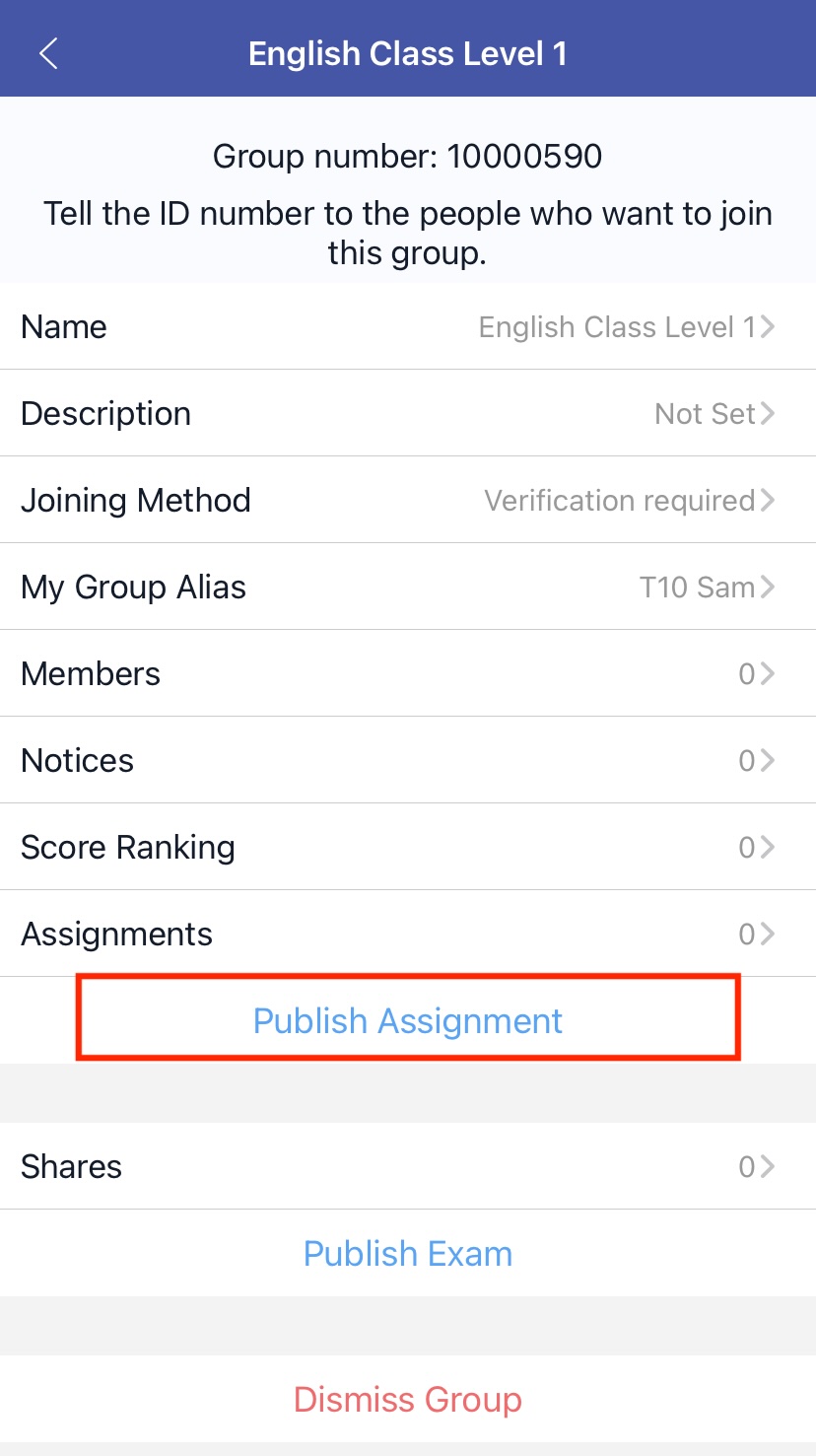
3. Select questions from a local or online exam. For online exams, ensure they are downloaded to your device beforehand.

4. On the Select Questions page, choose the questions you want to include in the assignment.

5. Set the score for each question. The default score is 1 point, but you can adjust it by clicking the question number.

6. Edit the score for the question as needed and save your changes.

7. Fill in the assignment’s title, description, passing score, allotted time, start time, end time, and other settings.

Below are the explanations for each setting:
8. Click Submit to upload the assignment to the server. The system will automatically send a notification to each group member informing them about the new assignment.
9. If you need to delete the assignment, navigate to the Assignment Report page and click the Delete button in the upper-right corner.
